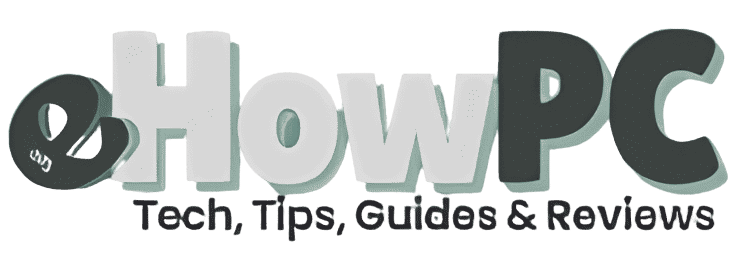Windows 8, 8.1,10 & 11 keyboard Shortcuts Keys
Windows operating systems, whether it’s Windows 8, 8.1, or the latest versions like Windows 10 and 11, provide users with a variety of useful keyboard shortcuts. These shortcuts not only save time but also improve productivity by allowing you to perform tasks quickly without navigating through multiple menus. In this article, we’ll cover some essential Windows shortcut keys and combinations that every user should know to streamline their workflow.
Basic Windows Shortcuts
The following are some of the most basic and frequently used Windows shortcuts. These combinations are applicable across different versions of Windows, including Windows 10 and 11, and serve as the foundation for navigating the operating system.
- Windows Key: Pressing the Windows key alone opens the Start menu or Start screen, depending on your version of Windows.
- Windows Key + D: Windows Key + D minimizes all open windows and shows the desktop. Pressing it again restores the windows to their previous state.
- Windows Key + E: Windows Key + E opens File Explorer, allowing you to quickly access your files and folders.
- Windows Key + L: Lock your PC instantly with Windows Key + L, preventing others from accessing your computer when you step away.
- Windows Key + M: Windows Key + M minimizes all open windows at once. If you want to restore them, press Windows Key + Shift + M.
Advanced Navigation Shortcuts
For power users, there are several advanced Windows shortcuts that can significantly enhance your navigation experience. These shortcuts are perfect for users who need to work more efficiently.
- Windows Key + X: Pressing Windows Key + X opens the power user menu, giving you quick access to essential system tools like Device Manager, Control Panel, Command Prompt, and more.
- Windows Key + C: In Windows 8 and newer, pressing Windows Key + C opens the Charms bar, which provides quick access to settings, search, and devices.
- Windows Key + I: Windows Key + I opens the Settings menu. This shortcut provides access to all system settings, including network, privacy, and updates.
- Windows Key + Tab: Use Windows Key + Tab to view all open apps in Task View, which allows you to switch between tasks and manage your open windows more effectively.
- Windows Key + Print Screen: When you press Windows Key + Print Screen, Windows captures a screenshot of your entire screen and saves it directly to the Screenshots folder in My Pictures.
Window Management Shortcuts
If you’re working with multiple applications or windows, these shortcuts can help you manage and switch between them more effectively.
- Alt + Tab: Alt + Tab allows you to switch between open applications quickly. Hold the Alt key and press Tab to cycle through your open windows. Release the keys when the window you want to focus on is highlighted.
- Alt + F4: Press Alt + F4 to close the active window. If you have multiple windows open, it will close whichever one you are currently working with.
- Windows Key + Left Arrow: Windows Key + Left Arrow snaps the active window to the left half of your screen.
- Windows Key + Right Arrow: Windows Key + Right Arrow snaps the active window to the right half of your screen. This is helpful for multitasking, as you can quickly arrange windows side by side.
- Windows Key + Up Arrow: Windows Key + Up Arrow maximizes the active window.
- Windows Key + Down Arrow: Windows Key + Down Arrow restores or minimizes the active window, depending on whether the window is maximized or not.
Taskbar and Start Menu Shortcuts
The taskbar and Start menu are integral parts of the Windows user interface, and these shortcuts can help you navigate them efficiently.
- Windows Key + 1, 2, 3, …: Windows Key + 1 opens the first app pinned to your taskbar, Windows Key + 2 opens the second app, and so on. This shortcut is a great way to quickly access frequently used applications.
- Windows Key + T: Press Windows Key + T to cycle through open apps pinned to your taskbar.
- Windows Key + B: Windows Key + B focuses on the system tray, allowing you to quickly interact with system notifications and icons.
- Windows Key + R: Windows Key + R opens the Run dialog, where you can enter commands to run programs or access specific system locations.
File Management Shortcuts
Working with files can be tedious if you’re constantly navigating through folders and directories. Use these shortcuts to speed up your file management tasks.
- Ctrl + C: Ctrl + C copies the selected item or text.
- Ctrl + V: Ctrl + V pastes the copied item or text.
- Ctrl + X: Ctrl + X cuts the selected item or text.
- Ctrl + Z: Ctrl + Z undoes the last action you took.
- Ctrl + Shift + N: Ctrl + Shift + N creates a new folder in File Explorer.
- F2: Press F2 to rename a selected file or folder.
Search Shortcuts
Finding specific files or settings quickly is made easier with the following search shortcuts:
- Windows Key + S: Windows Key + S opens the search bar, where you can search for files, apps, settings, and web results.
- Ctrl + F: Ctrl + F opens the search box in File Explorer or most web browsers, allowing you to find specific content or files within documents or web pages.
Accessibility Shortcuts
Windows also offers several shortcuts that make it easier for users with accessibility needs to interact with their devices.
- Windows Key + U: Windows Key + U opens the Ease of Access settings, where you can adjust accessibility features like magnifier, narrator, and high contrast mode.
- Windows Key + Plus (+): Windows Key + Plus (+) opens the Magnifier tool and zooms in on your screen. Windows Key + Minus (-) zooms out.
- Ctrl + Alt + Del: Ctrl + Alt + Del opens a screen with options to lock your PC, switch users, sign out, or access Task Manager.
Conclusion
These Windows keyboard shortcuts will help you navigate, manage windows, and improve your overall productivity in 2025. By familiarizing yourself with these combinations, you’ll be able to complete tasks more efficiently, saving time and making your workflow smoother. Whether you’re a beginner or an experienced user, mastering these shortcuts is essential for anyone who works with Windows on a daily basis.
Remember, practicing these keyboard shortcuts will not only make you more efficient but also help you avoid repetitive mouse clicks, allowing for a more streamlined and effective computing experience.