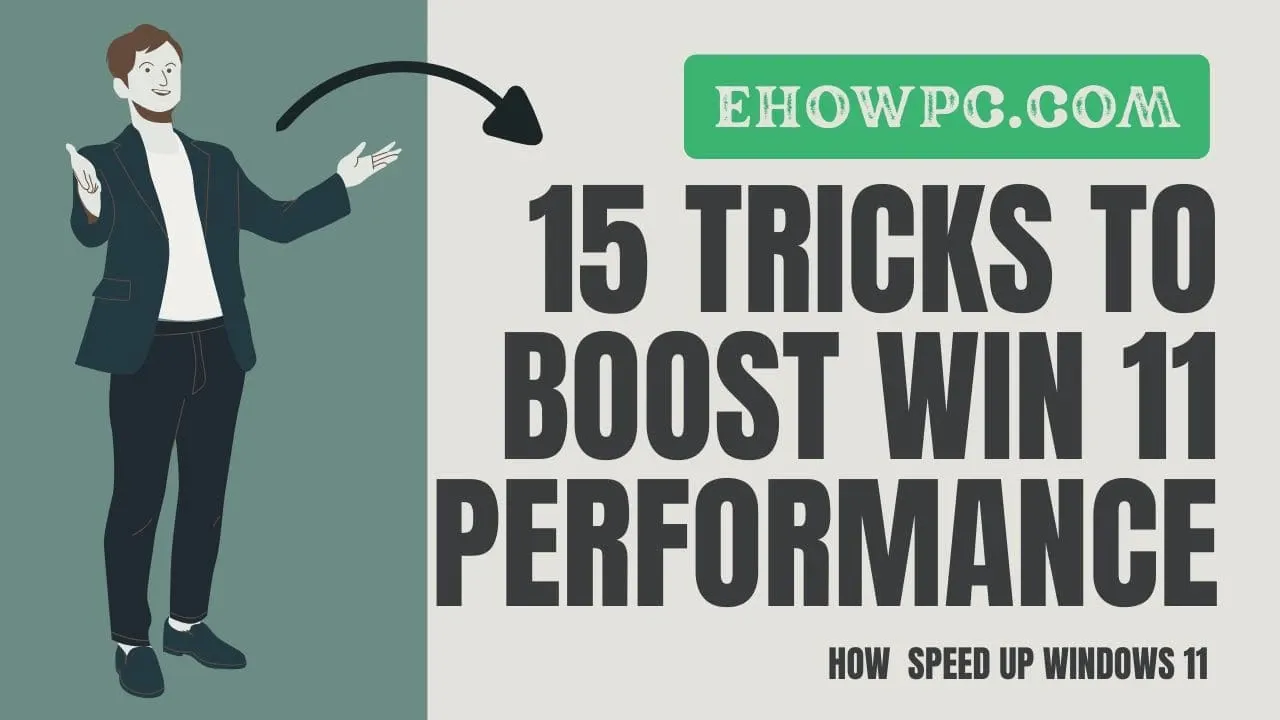
Introduction
Does your computer ever feel like a total pain? You’re trying to handle emails, spreadsheets, and a bunch of browser tabs, the thing is slow and messy. Okay, so, I’m on Windows too. When I made the jump to Windows 11 back in 2024, I figured it’d be a piece of cake. Boy, was I wrong about that! I recall this crazy morning. I had coffee, and a deadline was coming, but I couldn’t find my apps, windows were all over the place, and notifications kept popping up. My work came to a stop. So, I began playing around with the OS, tried settings, shortcuts, and hidden stuff. Now, my computer runs well. I do more faster, and I want to tell you how. This guide covers the best Windows 11 tricks to help you get stuff done. Whether you work from home, are a student, or just don’t like wasting time, these tips can assist. Let’s get your PC working for you.
What is Windows 11 Productivity?
Alright, so I am on Windows as well. When I upgraded to Windows 11 in 2022, I was expecting it to be a piece of cake, but I did have issues. Doing work on Windows 11 is actually about utilizing the tools that are provided to streamline things. It is about being able to do thing more quickly, but also establishing a method of working that works for you.
Imagine it like tidying your desk, but for your computer. Little things such as snap layouts allow you to do a lot of things at once without feeling disorganized. Virtual desktops are great for isolating different projects from one another. And focus assist just screens out all the distractions so you can actually focus.
It actually just boils down to making use of the Windows 11 settings to function better. Easy keyboard shortcuts and modifying the way things appear can really assist you in accomplishing more and being less irritated.
Why Windows 11 Tips Matter for Productivity
In today’s fast-paced world, every second counts. Windows 11 tips can shave hours off your week by streamlining tasks.
For starters, they help with task management in Windows. Imagine switching between apps seamlessly no more alt-tabbing madness. Plus, efficiency tools in Windows cut down on repetitive actions.
The benefits? Less stress, more focus. Studies show multitasking drops productivity by up to 40%, but these features fight that. You’ll finish work quicker, leaving time for what matters.
And hey, it’s fun tweaking your setup. It feels like giving your PC a personality that matches yours.
How to Boost Productivity with Windows 11 Tips
Ready to dive in? Here’s a step-by-step guide to the best Windows 11 features for productivity. I’ll walk you through each one.
Let’s go through the steps for the Windows 11 features for productivity. The features will help streamline and optimize your productivity.
- Customize Your Start Menu: To make things easily accessible, you can go to the start menu and pin the apps you go to most. Right-click the Start button, then go to Settings > Personalization > Start. You can also add folders such as Productivity or Work. This will save you cumbersome clicks.
- Master Snap Layouts: You can now snap windows and lay them side-by-side for multitasking. This feature is awesome for comparing documents, as well as for browsing and writing simultaneously. You can enable this feature by hovering your mouse pointer to the maximize button and the layout options will appear.
- Set Up Virtual Desktops: To create new desktops, press Windows and Tab together. You can now set a virtual desktop for personal matters and work matters. The switching shortcut is windows, ctrl and left or right for the desktop you want to go to. This helps keep your brain organized.
- Enable Focus Assist: Go to Focus Assist Under Settings, then System and enable it so notifications will be blocked will be set to Alarms Only. This will help you concentrate as it works as a deep work mode. Paired with a timer, you can implement aio for deep work focused sessions.
- Use Widgets Wisely: The widget board can be accessed with the shortcut windows and W. You can add your calendar or to do lists and customize. Your essentials can be set to display, and you can control what to add so it doesn’t end up being a distraction.
- Leverage Clipboard History: To view your copied items, press windows and v. This feature is a lifesaver, as you can paste more than one item without having to recopy them. It is especially useful for sending reports, writing emails or for documents.
- Integrate Microsoft Teams: Pin it to the taskbar for quick chats. Use the built-in integration to collaborate without switching apps.
- Power Up with Keyboard Shortcuts: Learn basics like Windows + D for desktop, or Windows + E for File Explorer. For pros, Windows + Shift + S snips screenshots instantly.
- Voice Typing for Speed: Press Windows + H in any text field. Dictate instead of typing. It’s accurate and faster for long notes. Just speak naturally.
- Optimize Battery and Performance: In Settings > System > Power & battery, enable Energy saver. It extends laptop life without slowing you down much.
- Use Quick Assist for Help: When stuck, search for Quick Assist. Share your screen remotely—perfect for troubleshooting with colleagues.
- Customize Taskbar: Right-click taskbar > Taskbar settings. Hide unused icons, align to left if you prefer the old style. Makes navigation intuitive.
- Explore God Mode: Create a folder named GodMode.{ED7BA470-8E54-465E-825C-99712043E01C}. It gives access to all settings in one place. Handy for quick tweaks.
- Set Up Focus Sessions: In the Clock app, start a focus session. It integrates with Spotify for music and tracks your progress.
- Automate with Power Automate: If you’re advanced, use this built-in tool for workflows like auto-saving emails to OneDrive.
Start with a few, and build from there. You’ll notice the difference soon.
Common Mistakes & How to Avoid Them
Even seasoned users trip up. Here’s a list of pitfalls and fixes.
- Ignoring Updates: Skipping them leads to bugs and missed features. Avoid by setting auto-updates in Settings > Windows Update.
- Cluttered Desktop: Too many icons slow you down. Clean up regularly; use folders or pin to Start.
- Not Using Virtual Desktops: Mixing work and play causes distractions. Create separate ones for focus.
- Overloading Notifications: They interrupt flow. Customize in Settings > System > Notifications to prioritize.
- Forgetting Shortcuts: Relying on mouse clicks wastes time. Practice a new shortcut daily.
- Taskbar Grouping Issues: If it annoys you, use third-party tools like ExplorerPatcher to ungroup.
- Ignoring Power Settings: Default modes drain battery. Switch to Best performance for desktops.
Avoid these, and your setup stays smooth.
Best Tools and Apps for Windows 11 Productivity
Beyond built-in features, apps amplify your efficiency. Here’s a comparison of top ones.
| App | Description | Pros | Cons |
|---|---|---|---|
| PowerToys | Microsoft’s free utility suite with FancyZones, PowerRename, etc. | Custom window layouts Keyboard manager Free and official | Learning curve Occasional bugs |
| Microsoft To Do | Task manager with lists and reminders. | Syncs across devices Simple interface Integrates with Outlook | Limited advanced features Requires Microsoft account |
| OneNote | Note-taking app for organizing ideas. | Searchable notes Drawing tools Collaboration | Can get cluttered Sync issues sometimes |
| Obsidian | Markdown-based knowledge base. | Local files Plugins for customization Free core | Steep learning No mobile sync without add-ons |
| Grammarly | Writing assistant for error-free text. | Real-time checks Tone suggestions Browser integration | Premium for full features Privacy concerns |
Pick based on needs. PowerToys is a must for most.
Recomendations
How can I speed up Windows 11?
Close unused apps, update drivers, and use Storage Sense to free space.
What are the best keyboard shortcuts for Windows 11?
Windows + L to lock, Windows + . for emojis, Windows + Number to open pinned apps.
Is Windows 11 better for productivity than Windows 10?
Yes, with improved multitasking and focus tools.
How do I customize Windows 11 for work?
Pin apps, set themes, and use virtual desktops.
What's Focus Assist in Windows 11?
A mode to silence notifications for uninterrupted work.
Can I use voice commands in Windows 11?
Yes, with Voice Access for hands-free control.
How to manage multiple windows in Windows 11?
Use Snap Layouts and Shake to minimize others.
Frequently Asked Questions (FAQ)
1. How do I enable clipboard history in Windows 11? Go to Settings > System > Clipboard, toggle on Clipboard history. Then use Windows + V to access it. It’s great for pasting multiple items without losing track.
2. What’s the difference between Focus Assist and Do Not Disturb? Focus Assist has levels like Priority only, while Do Not Disturb is stricter. Use Assist for flexibility during meetings.
3. Can I revert to Windows 10 layout in Windows 11? Partially, yes. Use Start11 app or registry tweaks to move Start button left. But embrace the new for better productivity.
4. How to create custom shortcuts in Windows 11? Right-click desktop > New > Shortcut. Enter command, name it. Assign hotkey in properties for quick launch.
5. Is PowerToys safe to use? Absolutely, it’s from Microsoft. Download from GitHub or Store. Enhances without risks.
6. How do I fix slow performance in Windows 11? Run Disk Cleanup, disable startup apps in Task Manager, and ensure hardware meets specs. Updates often help too.
7. What’s God Mode and how to activate it? It’s a master control panel. Create the folder as mentioned earlier. Use it sparingly to avoid overwhelming yourself.
Conclusion
We’ve covered a lot from customizing your Start Menu to dodging common pitfalls. These Windows 11 productivity tips can transform how you work.
Remember my story? That messy morning led to these discoveries. Now, my days are smoother, and yours can be too.
Key takeaways: Use snap layouts for multitasking, virtual desktops for organization, and apps like PowerToys for extras. Start small, experiment, and watch your efficiency soar.
Ready to level up? Pick three tips from this guide and apply them today. Your future self will thank you. If you have questions, drop a comment—I’d love to hear your experiences!
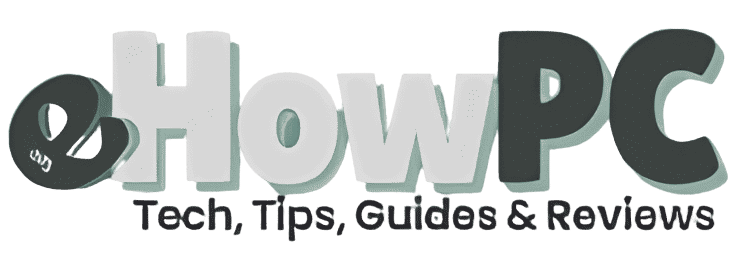
Thank you for consistently being example of how to use influence for positive impact