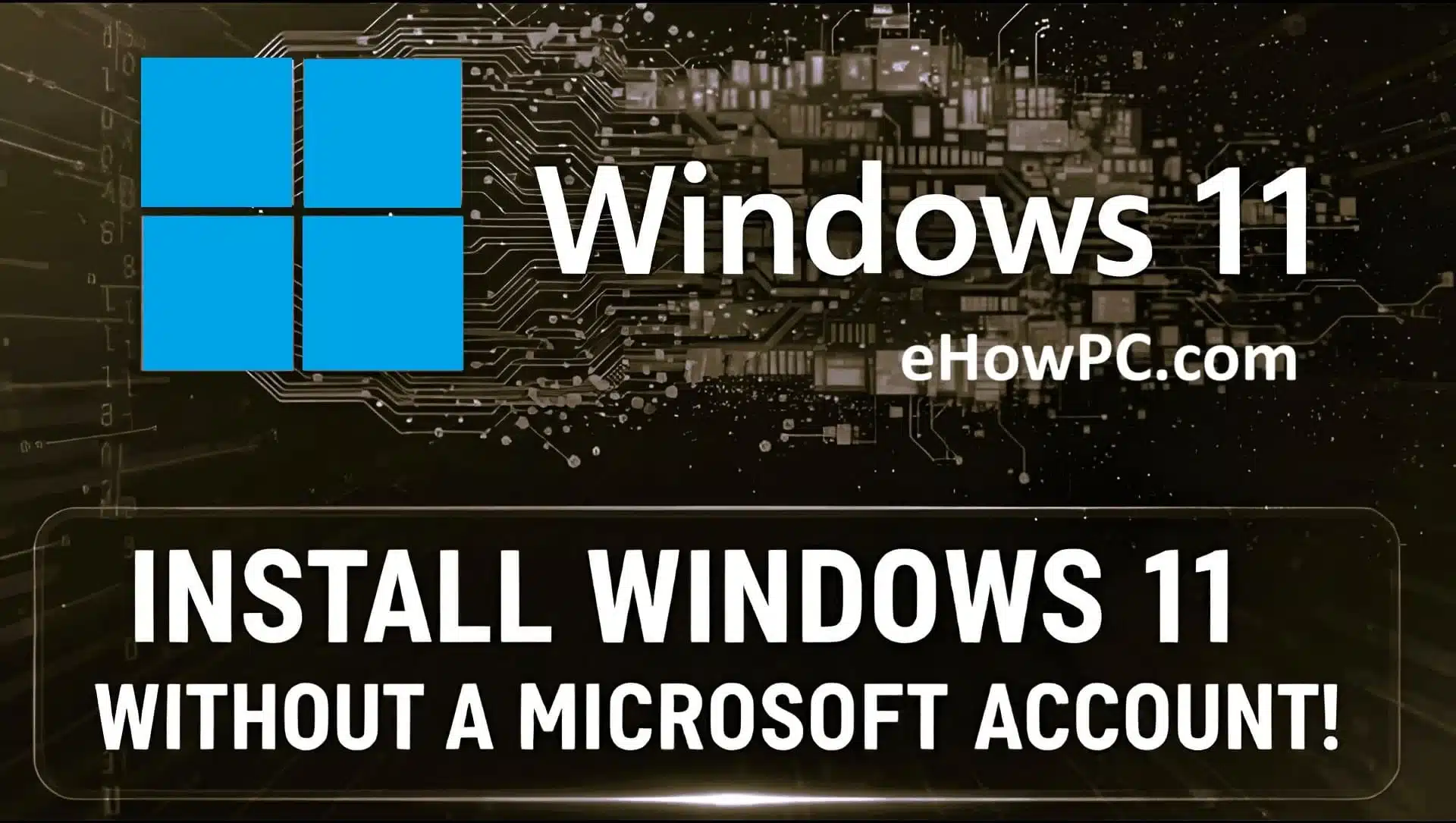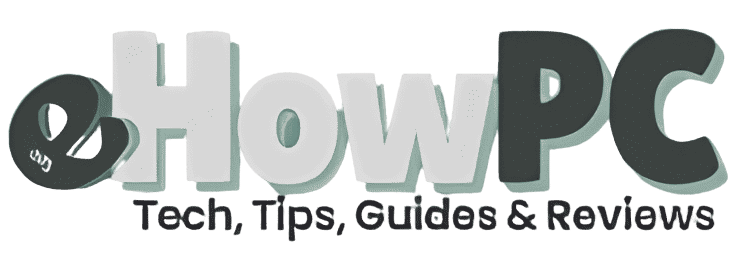Hey there, fellow tech tinkerer! If you’ve ever felt like Microsoft is that overly enthusiastic friend who insists on crashing your solo party, you’re not alone. Remember when setting up a new Windows PC was as simple as picking a username and password, no strings attached? Those days seem long gone with Windows 11, where the setup wizard practically begs you to link a Microsoft account. But guess what? You can still dodge that digital handshake and go old-school with a local account. Using my personal struggles and successes as a guide, I’ll explain the whys, hows, and what-ifs of getting around the Microsoft account requirement. Let’s get started and regain that setup freedom, regardless of whether you detest extra steps or are as concerned about privacy as I am.
Table of Contents
Introduction
A brief personal digression: I assisted my nephew in building his first gaming setup last year. We were all thrilled about the new hardware and the disco ball-like RGB lights, but then the “Sign in with Microsoft” screen appeared during the Windows 11 installer. I wasn’t going to create an account for a child who only wanted to play Fortnite, and he didn’t have one. We used a straightforward command prompt trick to crack the code after some desperate Googling and several unsuccessful attempts (such as pulling the Ethernet cable during setup, which felt hilariously low-tech). We gave each other high fives as if we had broken into the matrix, and the relief was genuine. I became a bypass evangelist as a result of that experience, and I’m now sharing the benefits with you. Your PC no more corporate overreach.
What Is the Microsoft Account Requirement in Windows 11?
Imagine this, Windows 11 insists on linking your brand-new laptop to a Microsoft account from the very beginning, even though you’re eager to customize it. For features like OneDrive sync and app purchases, you must log in or create an online profile. This isn’t just a suggestion; it’s part of the out-of-box experience (OOBE). Although many people view it as an unnecessary intrusion, it’s Microsoft’s method of enticing you into their ecosystem.
Why Bypass It? The Privacy and Simplicity Angle
When another service asks for your email, hasn’t anyone not felt a little annoyed? You can create a local profile that is offline, private, and free from continuous data syncing by avoiding the Microsoft account. It’s ideal for workstations in secure settings, shared family computers, and anyone concerned about big tech tracking. Additionally, it expedites setup there is no hassle of email verification or forgotten passwords.
Pros and Cons of Local Accounts vs. Microsoft Accounts
Let’s simplify it before we get started. Everything is kept on-device by local accounts, which is fantastic for control but means manual backups and no cross-device magic.
Benefits of Local Accounts
- Complete privacy: Unless you specifically request it, no data leaves your computer.
- Fast setup: Get to your desktop more quickly by avoiding the online hoops.
- Dependency-free: Forget about two-factor issues and account locks.
Drawback of Local Accounts
- Limited sync: You won’t be able to transfer your settings to other devices.
- Everything is done by hand: Installing apps and creating backups take more work.
- Missed benefits: No smooth integration of Microsoft apps or free OneDrive storage.
Benefits of Microsoft Accounts
- Effortless sync: files move with you.
- Improved security: Device tracking and recovery are integrated.
- Extra features: Simple access to Office, Xbox, and other programs.
Drawbacks of Microsoft Accounts
- Privacy trade-off: Microsoft collects usage data.
- Setup slowdown: Needs internet and verification.
- Lock-in feel: Harder to escape the ecosystem.
In my book, local wins for personal rigs less fuss, more freedom
Is Bypassing Safe and Legal? Spoiler: Yes!
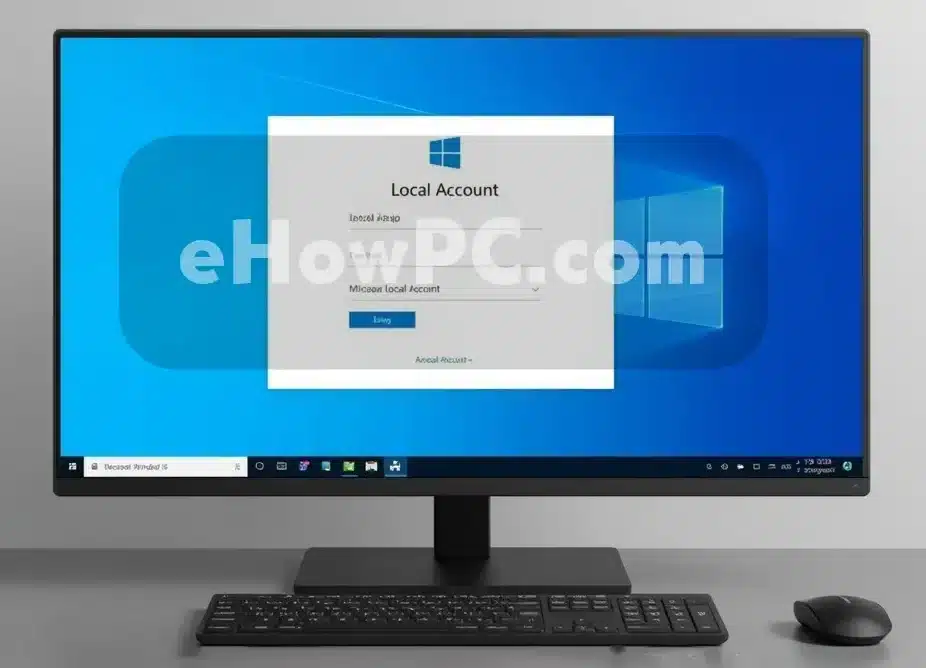
You might wonder if this is some shady hack that could brick your PC or void warranties. Relax-it’s neither. These methods use Windows’ own built-in tools, like command prompts designed for IT pros. Microsoft allows local accounts; they just hide the option to nudge you online. As of 2025, it’s fully legal and safe, with no risk to your hardware or data.
Primary Method: The Command-Line Magic (Online-Friendly for 2025)
This one’s my go-to-quick, no extra tools needed, and it works even with Wi-Fi on. Discovered in late 2024, it’s still golden in 2025 builds like 25H2. Just hit a key combo during setup, type a command, and voilà, local account unlocked.
Step-by-Step: Triggering the Local Setup Screen
After starting up Windows 11, navigate through the language and region selections until the “Sign in with Microsoft” prompt shows up. it’s similar to calling up a hidden menu.
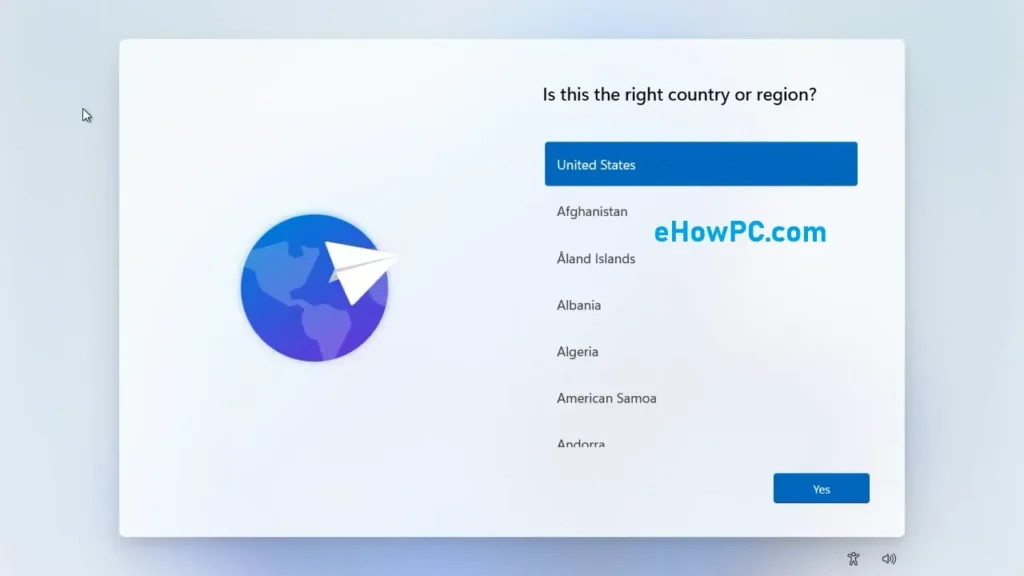
Step 1: Press Shift + F10 (or Shift + Fn + F10 on laptops) to open the Command Prompt;
Type “start ms-cxh:localonly” exactly, hit Enter, and watch the screen refresh to a local account creation page. Enter your username, optional password, and security questions, then continue setup as normal.
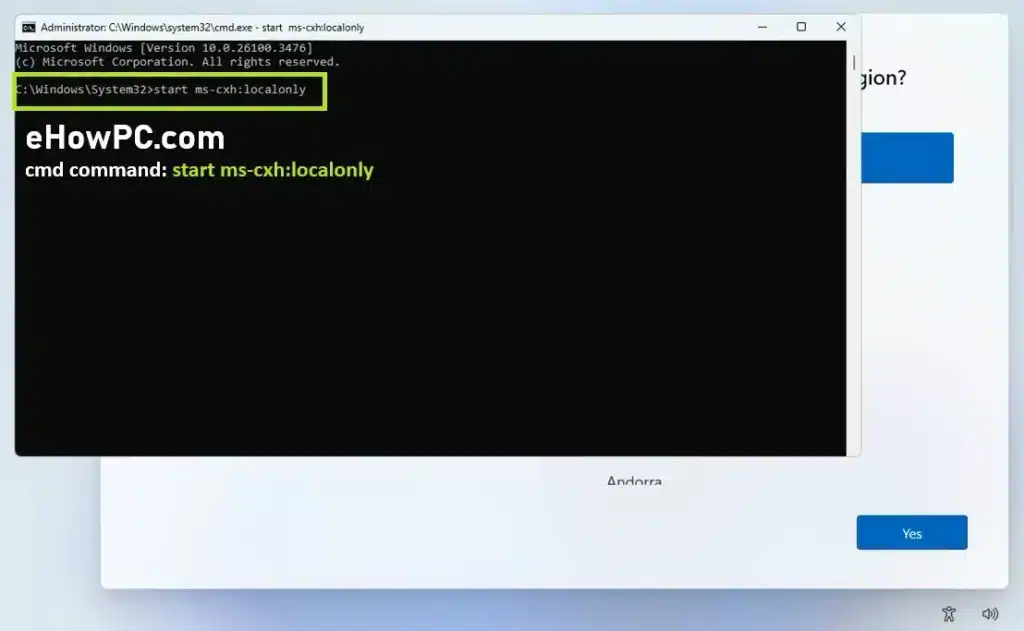
Step 2: Type Username (local account)
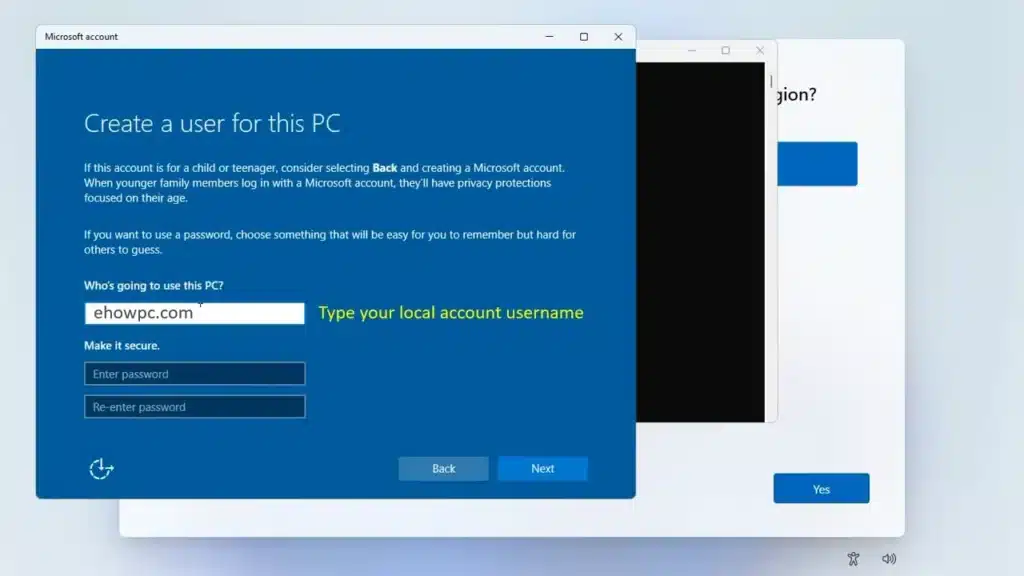
Step 3: Wait for windows to load settings
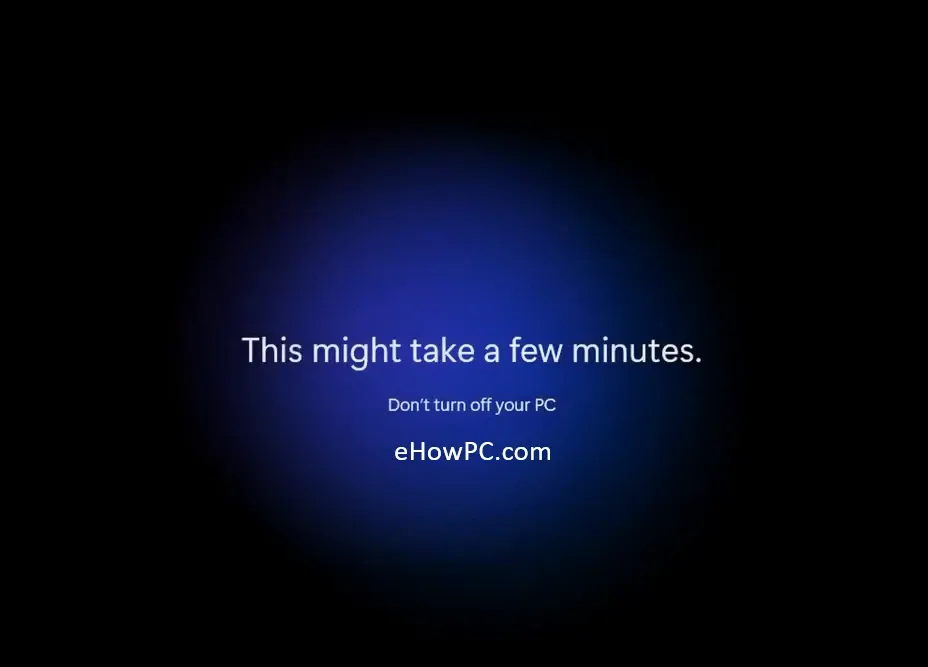
Step 4: Simply select the privacy settings and click 'Accept' button
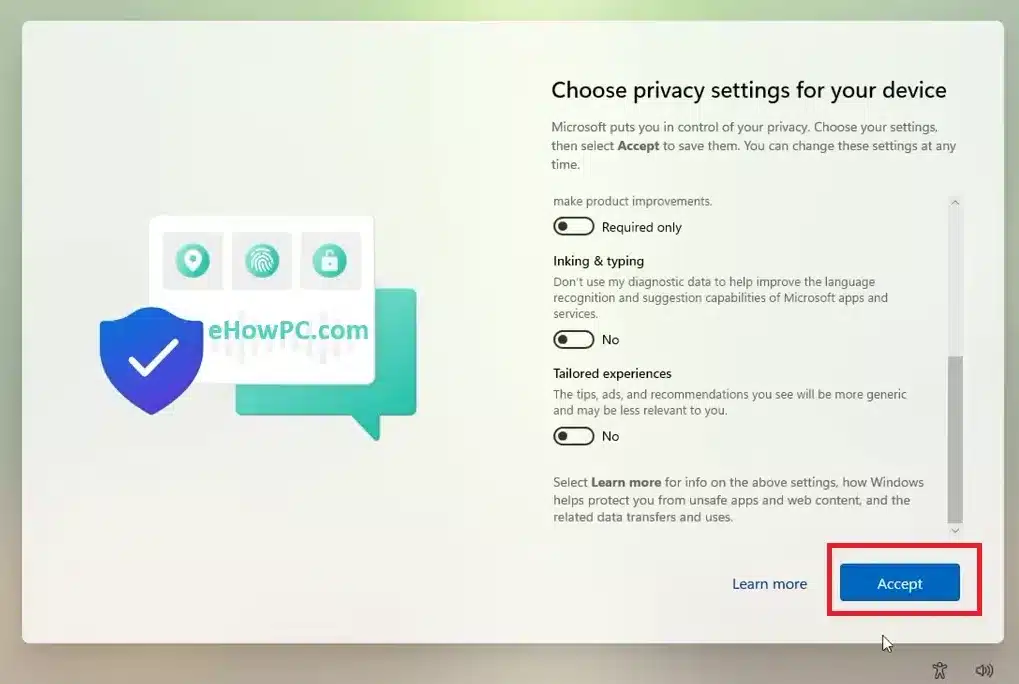
Step 5: Done! Windows home screen appears.
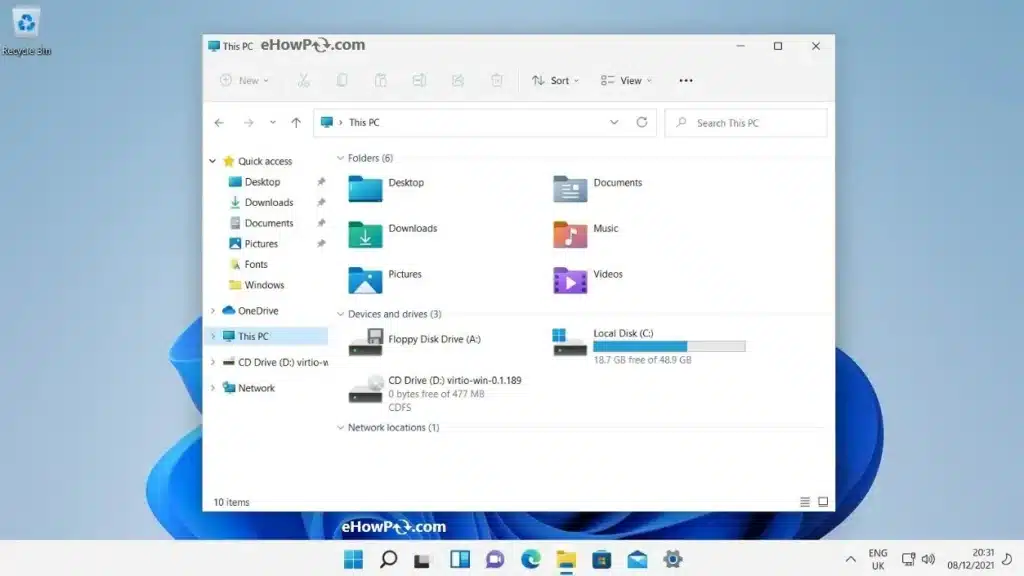
Why does this work? It’s a leftover from enterprise features, letting admins skip consumer fluff. No system files touched, just a clever redirect. I used this on my nephew’s build, and it shaved off 20 minutes of frustration-pure bliss.
Backup Method: Registry Tweak for Offline Warriors
If the command trick fizzles (rare, but hey, tech gremlins), go old-school with a registry edit. It’s ideal for no-internet zones, like remote cabins or spotty connections. Disconnect Wi-Fi first, then tweak a key to fool the installer into thinking online isn’t required.
How to Edit the Registry Mid-Setup
Press Shift + F10 to bring up the Command Prompt once more on the sign-in screen. To remove any remaining connection.
Type "ipconfig /release";
Then, type "reg add HKLM\SOFTWARE\Microsoft\Windows\CurrentVersion\OOBE /v BypassNRO /t REG_DWORD /d 1 /f" and press Enter.
Close the prompt, hit "Back," and proceed the local option should appear.
Post-setup, reconnect with "ipconfig /renew" or a reboot.
This method’s a lifesaver for older hardware, but remember, Microsoft patched simpler versions in 2025 previews. Stick to this for reliability, it’s what saved me during a power outage install once talk about timing!
Advanced Option: Rufus for Clean, Custom Installs
For fresh starts or bypassing hardware checks too (like TPM 2.0), Rufus is your free hero. This tool crafts a bootable USB that auto-skips the Microsoft nag, perfect if you’re reinstalling often or on unsupported rigs.
Crafting Your Bypass USB with Rufus
Download Rufus from rufus.ie, grab a Windows 11 ISO from Microsoft, and plug in a USB drive. In Rufus, select your ISO, tick “Remove requirement for an online Microsoft account” (and optional local account auto-create), then hit Start. Boot from the USB, and setup flies by without the account prompt.
Pro tip: It also nixes other barriers, making it ideal for vintage PCs. I revived an old laptop this way felt like giving it a second life, minus the corporate strings.
Troubleshooting: When Things Go Sideways
Murphy’s Law loves tech setups, right? If Command Prompt won’t launch or commands flop, don’t panic. Common fixes include checking Fn lock on laptops, using an external keyboard, or verifying your ISO isn’t corrupted. For black screens post-command, a simple restart often sorts it.
Post-Setup Tweaks: Making Your Local Account Shine
You’re in! Now change: To add a PIN or biometrics for quick logins, go to Settings > Accounts > Sign-in options. You can use File History to back up your files, or you can get free tools like Macrium Reflect. If you ever miss Microsoft perks, switching back is easy via “Your Info” in Accounts.
Privacy Boosters for Local Users
Going local increases privacy, but why stop there? With O&O ShutUp10, you can turn off telemetry, use a VPN to browse the web, and encrypt your drives with BitLocker (Pro edition). Your computer will feel lighter, like getting rid of digital baggage, if you turn off Cortana and other services you don’t need.
What if Microsoft patches again in the future?
Future-Proofing: What If Microsoft Patches Again?
Microsoft’s on a patching spree like closing OOBE\BYPASSNRO in 2025 buildsbut the community fights back. Keep an eye on forums like ElevenForum or Reddit’s Windows11 for fresh tricks. Worst case, use a dummy Microsoft account during setup, then convert to local post-install.
Recent Updates: Security and Changes in 2025
As of August 2025, Windows 11’s 25H2 update tightened account rules but left our bypasses intact. Recent patches fixed remote code bugs but sparked slowdowns on older gear always check release notes. No major flaws linger, but pair with Defender for safety.
People Also Ask: Quick Answers to Common Queries
Drawing from what folks are searching, here’s a bite-sized section on burning questions.
Can I bypass on all Windows 11 editions?
Yes, tested on Home, Pro, and Enterprise even has native local support.
Does bypassing void my warranty?
Nope, it’s a legit feature; your hardware coverage stays put.
What if I need Microsoft services later?
Easy add an account anytime via Settings without losing your local setup.
Is there a tool besides Rufus?
NTLite offers custom ISOs, great for pros wanting more tweaks.
How do I handle no internet during setup?
The registry method shines here; no connection needed from the start.
Where to Get Tools and Resources (Navigational Guide)
Hunting for downloads? Rufus is at rufus.ie free and straightforward. Grab Windows ISOs directly from microsoft.com/downloads. For scripts or forums, hit ElevenForum.com or Reddit for community-vetted guides. If you’re buying hardware, check Newegg or Amazon for TPM-bypass compatible parts.
Best Tools for Bypassing: A Transactional Roundup
Shopping for ease? Rufus tops for free USB creation. For paid power, NTLite ($45) lets you strip bloat pre-install. Macrium Reflect (free tier) handles backups post-setup. Compare: Rufus for simplicity, NTLite for customization pick based on your tech comfort.
| Tool | Price | Best For | Ease of Use |
| Rufus | Free | USB bypass | Beginner-friendly |
| NTLite | $45+ | Custom ISOs | Advanced users |
| O&O ShutUp10 | Free | Privacy tweaks | Quick post-setup |
Conclusion: Empower Your Windows Journey
Wow, we’ve talked about a lot of things, from sneaky commands to tips for the future. Not using a Microsoft account isn’t about being rebellious; it’s about having a choice in a world that is becoming more connected. My nephew’s rig? Still running locally with no problems, and he’s killing it in online games without a care. Try these methods out and let us know how they worked (or didn’t) in the comments. And remember, technology should work for you, not the other way around. Have fun installing!
FAQ: Your Top Questions Answered
Q: Does the command-line bypass work on Windows 11 25H2?
Yes, "start ms-cxh:localonly" is confirmed for 2025 builds, even with internet on.
Q: What if Command Prompt doesn't open during setup?
Try Shift + Fn + F10 on laptops, or plug in an external keyboard function keys can be finicky.
Q: Can I switch to a Microsoft account after bypassing?
Absolutely go to Settings > Accounts > Your Info and select "Sign in with a Microsoft account instead."
Q: Is there a risk of data loss with these methods?
No, they don't touch files; always back up beforehand for any install, though.
Q: How do I reconnect internet after the registry method?
Open Command Prompt and type "ipconfig /renew," or just restart your PC.
Q: Does bypassing affect Windows updates?
Not at all updates roll in fine; local accounts get full security patches.
Q: What's the best free tool for custom installs?
Rufus: it's simple, skips account requirements, and handles hardware checks too.
Q: Can enterprises use these bypasses?
Yes, and Enterprise editions often have built-in local options for bulk setups.
Q: Why does Microsoft push accounts so hard?
For ecosystem perks like sync and security, but privacy concerns keep bypass demand high.
Please check: Microsoft fix Major security issue in Windows 10 latest build release.
Tried this?
Drop a comment below help others troubleshoot or share your success!