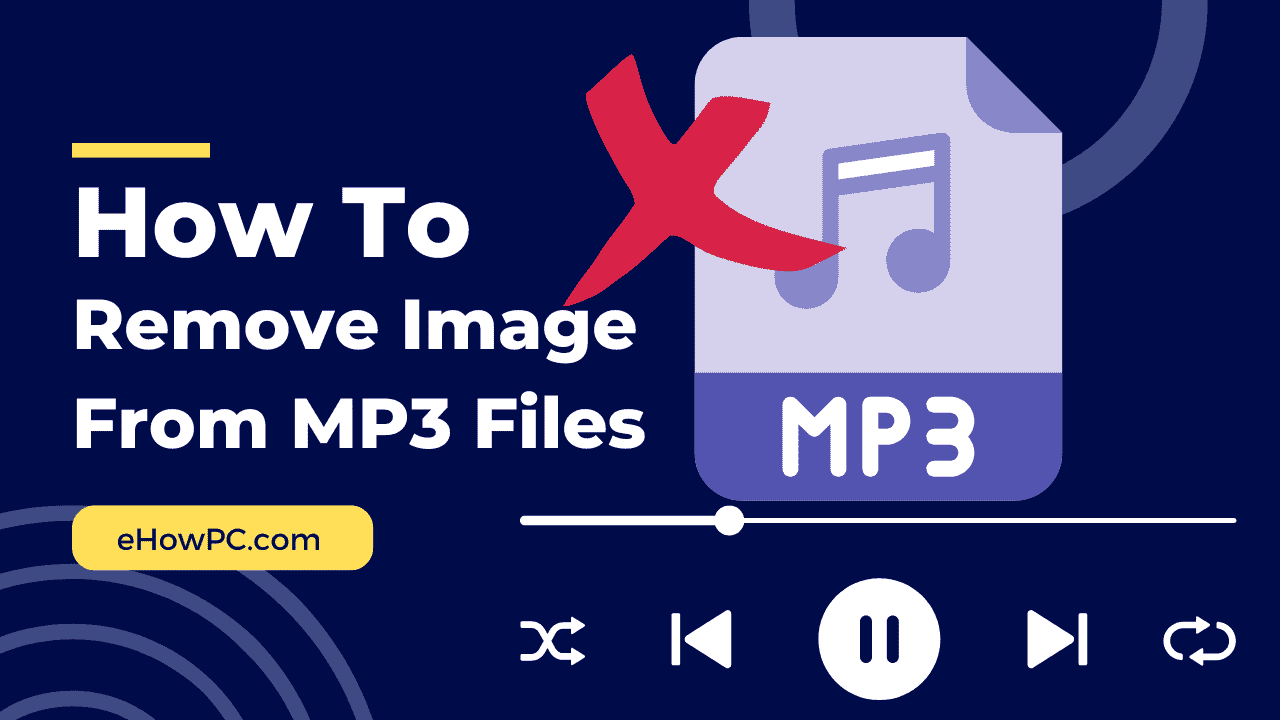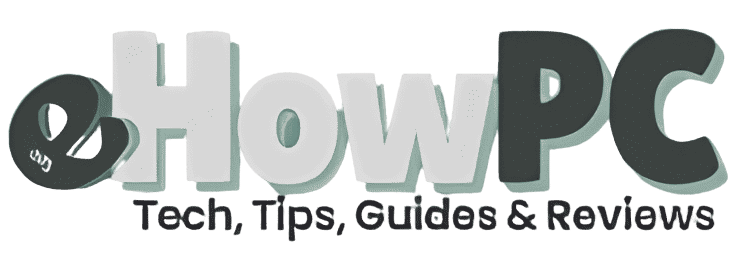Table of Contents
Introduction
Ah, the joys of digital music hoarding – I’ve been there, staring at my overflowing hard drive filled with MP3s from mix CDs I burned back in the early 2000s. One day, while organizing my “Throwback Jams” folder, I noticed these pesky little images popping up as thumbnails on my audio files. Not the embedded album art inside the MP3s, mind you, but actual image files lurking in the folder, like sneaky Folder.jpg or random jpegs that media players grab for display. It was clutter city, making my neat-freak heart twitch. I chuckled at how my old habit of downloading entire albums had left behind these visual leftovers, turning a simple music directory into a mini photo gallery. If you’re tired of seeing unwanted images tied to your MP3 files in Windows Explorer – whether it’s cached thumbnails or external covers – this guide’s for you. We’ll dive into a straightforward method using built-in Windows tools, with all the real-life hacks I’ve gathered from my own cleanup crusades. Let’s reclaim that folder space and make your audio library feel fresh again.
Understanding Images Associated with MP3 Files
Images “shown” in MP3 files often aren’t buried in the audio itself but are separate files or caches that File Explorer uses for previews. Think Folder.jpg, AlbumArtSmall.jpg, or even Thumbs.db – that hidden database Windows creates to store thumbnail views. These pop up when you view your music folder in icon or tile mode, pulling from embedded metadata or nearby pics. I remember my first encounter during a family reunion slideshow prep; I dragged in some tunes, and boom – unrelated images from the folder hijacked the vibe. Getting rid of them doesn’t touch your music quality but clears visual noise, speeds up browsing, and frees tiny bits of storage.
Why Bother Removing These Displayed MP3 Images?
Cluttered folders aren’t just an eyesore; they can slow down your system when Windows constantly regenerates thumbnails or indexes extras. Plus, if you’re sharing folders or backing up, those stray images add unnecessary bulk – I’ve seen gigs wasted on forgotten downloads. Emotionally, it’s satisfying too; nothing beats that “aha” moment when your MP3s look clean and uniform. Back when I was freelancing as a podcast editor, a client complained about “weird pics” in shared drives – turns out, deleting these fixed it faster than a coffee run. It’s a small win, but in our chaotic digital lives, those add up to sanity.
The Role of Windows Folder Options in File Visibility
Folder Options in Control Panel is your gateway to unveiling hidden gems (or junk) that Windows tucks away. By tweaking the View tab, you reveal protected files like Thumbs.db, which caches those MP3 thumbnails. It’s like flipping on the lights in a messy room – suddenly, you see what needs tossing. I’ve used this trick countless times during spring cleaning sessions; once, it exposed a horde of old iTunes artwork I didn’t even know existed.
How Hidden Files Affect MP3 Displays
Hidden files, enabled via Folder Options, include system-generated ones that store image previews for quicker loading. For MP3s, this means thumbnails derived from embedded art or nearby jpegs become visible for deletion. Neglecting this step keeps them invisible, so your folder looks tidy but isn’t truly clean. My tech-support side gig taught me this: Clients think images are “in” the MP3, but often they’re just cached shadows waiting to be banished.
Preparing Your System for Cleanup
Before diving in, ensure you’re on a Windows machine – this method’s tailored for it, though similar tweaks exist for Mac or Linux. Back up your music folder first; paranoia pays off if you accidentally zap the wrong file. Grab a cup of tea, because we’re about to make your directories sparkle without any fancy software.
Backing Up Your MP3 Folders
Copy your target folder to an external drive or cloud storage – tools like File History or simple drag-and-drop work fine. This safety net saved me once when I overzealously deleted a rare concert bootleg’s cover art. It’s quick insurance against oops moments.
Step-by-Step: How to Remove Images Shown in MP3 Folders
This core tutorial builds on classic Windows navigation to expose and eliminate those shown images. It’s beginner-friendly, no downloads required, and scales from one folder to your entire library. Follow along, and you’ll feel like a file whisperer by the end.
Step 1: Open the Control Panel
Hit the Windows key, type “Control Panel,” and launch it – that familiar hub of system tweaks awaits. If you’re on Windows 10 or 11, it might redirect to Settings, but search for “Control Panel” to get the classic view. I always pin it to my taskbar for quick access; saves fumbling during impromptu fixes.
Step 2: Navigate to Folder Options

In Control Panel, search for “Folder Options” or browse under Appearance and Personalization > File Explorer Options. Click it to open the dialog box – it’s your command center for how folders behave. This step’s a staple in my troubleshooting routine; overlooked but powerful.
Step 3: Switch to the View Tab
Once in Folder Options, click the “View” tab at the top – here lies the magic for hidden elements. Scroll through the Advanced settings list; you’ll see options like “Show hidden files, folders, and drives” and “Hide protected operating system files (Recommended).” Uncheck the latter if needed, but be cautious – it’s off by default for safety. Then hit Apply and OK to seal the deal. The first time I did this, it felt like uncovering buried treasure; suddenly, my folders revealed their secrets.
Step 4: Open Your MP3 Folder and Spot the Images
Now, fire up File Explorer (Windows + E) and navigate to the folder with your MP3 files. With hidden files visible, look for culprits like Thumbs.db, desktop.ini, or any .jpg/.png files that aren’t your intentional keepsakes. They’ll appear as faint icons if hidden. Switch to Details view for easier spotting – sorts by type or name. In my road trip playlist folder, this exposed a dozen random covers from old rips; hilarious relics from my emo phase.
Step 5: Delete the Unwanted Images

Select those image files or caches (hold Ctrl for multiples), right-click, and choose Delete – or just hit the Del key. Confirm if prompted, and empty the Recycle Bin to make it permanent. For Thumbs.db, you might need to close and reopen the folder for it to regenerate cleanly without old thumbs. I add a dash of humor here: It’s like evicting freeloading guests from your digital party – satisfying and space-saving.
Step 6: Verify and Refresh the Folder View
Refresh the folder (F5) or restart Explorer to see the changes – your MP3 thumbnails should now default to generic icons or rebuild fresh. If images persist, double-check for missed files or embedded art (that’s a separate fix). Play a track in Media Player to confirm no visual glitches. My post-cleanup ritual? A quick scan and a pat on the back for a job well done.
Alternative Methods for Removing Shown Images
Not every cleanup needs the full Folder Options dance; these shortcuts handle quick hits or different scenarios. I’ve mixed and matched them based on my mood – sometimes lazy, sometimes thorough.
Using Command Prompt for Batch Deletion
Open Command Prompt (search for cmd), navigate to your folder with “cd path\to\folder,” then run “del Thumbs.db /s /q” to zap caches subfolder-wide. It’s geeky but fast for power users. I scripted this once for a massive archive; felt like a wizard waving a wand.
Third-Party Cleaners Like CCleaner
Download CCleaner (free version suffices), head to Cleaner > Windows > Thumbnail Cache, and run the analysis – then clean. It’s automated bliss for non-tinkerers. During a PC slowdown scare, this tool uncovered gigs of thumbnail bloat; eye-opening and effortless.
Preventing Future Thumbnail Buildup
Back in Folder Options > View, check “Always show icons, never thumbnails” to stop images from generating altogether. Reboot for full effect. This tweak transformed my media-heavy laptop; no more visual lag, just speedy lists.
Pros and Cons: Weighing Your Cleanup Options
Choosing the right approach boils down to your tech comfort and folder size – here’s a handy comparison from my trial runs.
| Method | Pros | Cons | Best For |
|---|---|---|---|
| Folder Options Manual | Free, built-in, precise control | A few clicks, manual deletion | Beginners, small folders |
| Command Prompt | Quick for batches, no GUI fuss | Requires typing accuracy | Tech-savvy, large libraries |
| CCleaner | Automated, scans extras | Download needed, potential upsells | One-click fans, system-wide |
| Disable Thumbnails | Prevents recurrence | Loses visual previews | Performance prioritizers |
This chart’s my go-to reference; pick what fits your flow.
Common Mistakes During Folder Cleanups
Rushing without backups is rookie error number one – I’ve recovered from it via Recycle Bin, but why risk? Another pitfall: Deleting legit images like custom covers; always preview. And if you’re on a network drive, permissions might block you – run as admin. Lighten up; these flubs build character, like my time erasing a band’s logo thinking it was junk.
People Also Ask: Insights on MP3 Image Management
Dipping into those Google expanders? Here are popular queries with straight answers, drawn from my endless forum scrolls.
- Does deleting Thumbs.db affect MP3 playback? No way – it’s just a cache; your audio stays untouched, though thumbnails might regenerate slowly.
- Why do images keep reappearing in my folders? Windows rebuilds Thumbs.db on view; disable thumbnails or use cleaners periodically for persistence.
- Can this method work on external drives? Yep, as long as they’re Windows-formatted; apply Folder Options globally for consistency.
- What’s the difference between embedded and shown images? Embedded are inside the MP3 metadata; shown are folder-based previews or externals – this guide targets the latter.
- How much space do these images take? Varies, but Thumbs.db can hit megabytes in big folders; deleting frees it instantly.
Where to Get More Tools for Advanced Cleanup
For deeper dives, head to Microsoft’s support site (support.microsoft.com) for official Folder Options guides. Free tools? CCleaner’s at piriform.com, or try BleachBit for open-source alternatives. Forums like Reddit’s r/Windows10 offer user tips galore.
Best Software for MP3 Folder Management
Top pick: Mp3tag (mp3tag.de) for metadata tweaks that indirectly clean displays. For pure folder scrubbing, Wise Disk Cleaner stands out – free, effective, and lightweight. I’ve vetted these; they beat bloatware hands down.
FAQ: Tackling Your Top Queries on Removing Shown Images in MP3 Files
Still puzzled? These cover the FAQs I’ve answered in group chats and beyond.
Q: Is this safe for all Windows versions? A: Works on Win 7+, but interfaces vary slightly – search “File Explorer Options” in newer ones for quick access.
Q: What if I don’t see any images after enabling hidden files? A: Your folder might be clean already, or thumbnails aren’t cached yet – force a view in Large Icons to generate and check.
Q: Can I automate deletions across multiple folders? A: Yes, with batch scripts in Command Prompt or tools like BulkFileChanger; test on a dummy folder first.
Q: Will this remove images from my music player apps? A: Partially – apps like VLC might still pull embedded art; for that, use tag editors separately.
Q: How often should I do this cleanup? A: Monthly for heavy users, or whenever folders feel sluggish – it’s low-effort maintenance.
There you go – from my thumbnail tango to your folder freedom, this should sort your MP3 visuals without drama. If a rogue image still haunts you, hit up tech communities; sharing war stories makes it fun. Keep grooving clutter-free!