Today I will Show you how you can simply integrate or splitstream Service Pack 1 SP1 to windows seven win 7 bootable ISO. Most of user want to make theeir own ISO image by integrating fresh SP1 to windows 7 setup because most of time user integrate bloatwares and many extra thing along with SP1 which can harm your secuerity. So it always good download official setup image from microsot site and install or integrate by your own.
Following are some steps which illustrate how you can integrate SP 1 to your boot able ISO image.
Procedure:
1. First You have to Download, RT Seven Lite tool and install it.
2. On main screen, click Browse button to and select Windows 7 boot able ISO image. Now specify a
location to extract the ISO file.
location to extract the ISO file.
3.
The process of extracting ISO image may take a
while. Once completed, Select your windows 7 edition and also enable the option
named Slipstream Service Pack before clicking the OK button.
The process of extracting ISO image may take a
while. Once completed, Select your windows 7 edition and also enable the option
named Slipstream Service Pack before clicking the OK button.
4. RT Service Pack Slipstream box will be opened. Here, just input the Service Pack file for Windows 7 by clicking the Browse button on the left and navigating to the SP1 file. Click on the Start button.
5. Wait for a few minutes until you see the Proceed button. Click on the Proceed button to start loading the image and other things. Once done, switch to Task tab.
6. Under the Task tab, select ISO Bootable option and then switch to ISO-Bootable tab.
7. Here, select Create Image
option in Mode drop-down list. If you want to directly burn the files
to a DVD, please select Direct Burn option in the Mode drop-down list.
In this guide, we have selected Create Image option.
option in Mode drop-down list. If you want to directly burn the files
to a DVD, please select Direct Burn option in the Mode drop-down list.
In this guide, we have selected Create Image option.
8. Click on the Make ISO button and choose a location to save your ISO file. Your Windows 7 SP1 ISO image should be ready in a while.
9. You are done! You can now delete the temporary folder that you have selected in step 2 to extract Windows ISO file. Good luck!










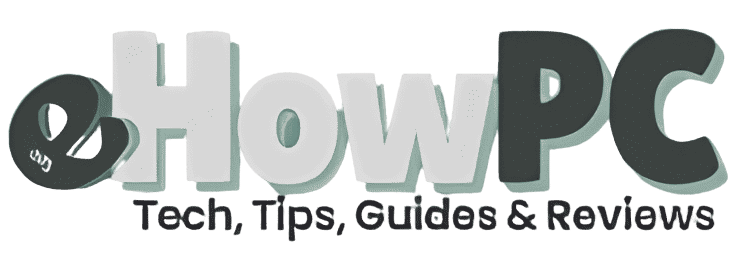
Well done..!Good Post Keep it up..