Table of Contents
Introduction
Ever had that moment when you’re trying to show off vacation photos, but your phone says, SD card corrupted? Total bummer, right? It feels like losing memories in a flash. I get it. A few years ago, on a trip, my camera’s SD card quit on me mid-shoot. Hundreds of pics seemed lost. I panicked, but after messing around, I got most of them back. That taught me a lot about fixing these problems.
I’ll show you how to fix messed-up SD cards. If you’re using Android or Windows, I’ll give you some simple steps that work. No need to be a tech expert just easy tips to save your data and get your card working again. Let’s fix this!
What is a Corrupted SD Card?
In essence, a corrupted SD card occurs when your memory card malfunctions, rendering the card itself inaccessible or files unreadable. However, it’s not always a complete loss. Data corruption occurs when it becomes jumbled, frequently as a result of physical wear or software errors.
Comparable to a scratched CD, some parts may skip but the rest play perfectly. Typical indicators? missing files, error messages, or the card not being recognized at all by your device. It works with micro SD cards in phones, full-size SD cards in cameras, and more.
According to what I’ve observed, it’s very prevalent and heavily used, such as in dash cams or phones that are always saving pictures. Don’t worry, though; most cases can be fixed without specialized equipment.
Why Fixing a Corrupted SD Card Matters
Simply put, losing data is terrible. Are those work documents or family videos? Sometimes irreplaceable. In addition to saving your belongings, fixing your SD card prolongs its lifespan and lowers the cost of replacements.
The goal for mobile users is to keep their phones running smoothly no more app crashes due to inadequate storage. File transfers will be hassle-free for Windows users. Additionally, being knowledgeable about this stuff enables you to deal with technical issues without losing your mind.
The advantages? For starters, mental tranquility. Data loss costs people hours of stress and rework, according to studies. And who doesn’t enjoy retrieving memories that have been lost? It’s similar to being your own hero.
How to Fix a Corrupted SD Card
Now, let’s move on to the exciting part. If it’s feasible, follow these steps to repair a corrupted SD card without formatting. Start with the fundamentals and work your way up. Don’t risk further loss; always backup what you can first.
Verify Connections: Sometimes it’s easy. Remove the card, wipe the contacts clean (no liquids!), and then put them back in. Try a different reader or slot machine. Once, when dust was the cause, it resolved my problem.
Test Using a Different Device: Plug it into a different computer or phone. If it functions there, your original device is the issue. To fix it, restart or update the drivers.
Show Hidden Files: On Windows, open File Explorer, click View > Show > Hidden items. Files may simply be out of sight, not lost.
Assign New Drive Letter (Windows): Rightclick This PC > Manage > Disk Management. Right-click your SD card, Change Drive Letter, assign one. Makes it appear again.
Run CHKDSK (Windows): Open Command Prompt as administrator. Type chkdsk [drive letter]: /f /r. Scans and repairs errors. Substitute [drive letter] with your own, such as E:. Time-consuming, but work
- Use Error Checking Tool (Windows): Right-click SD card > File Properties > Tools > Check. Automatically scans for problems.
Clear Read-Only (Windows): In Command Prompt, enter diskpart, list disk, select disk [number], attributes disk clear readonly. Releases jammed cards.
- Android Built-In Fix: Settings > Storage > SD card > three dots > Storage settings > Format as internal (or portable). But first, recover data!
Recover Data with Software: Employ free software such as Disk Drill. Insert card, scan, preview, recover to PC. Don’t restore back to the card.
Format as Last Resort: Windows, right-click card > Format > FAT32. Removes everything, so recover first.
TestDisk for Partitions: Free program. Run it, create log, choose disk, analyze, repair partitions. Excellent for RAW cards.
Professional Help: If nothing works, hit up a data recovery service. They have clean rooms for physical fixes.
Patience is key here. If you’re on mobile, connect to a PC for more options. And remember? I used CHKDSK and got 90% back!
Common Mistakes & How to Avoid Them
We all mess up, especially when stressed. Here’s how to dodge pitfalls in SD card corruption fixes.
Formatting Too Soon: Wipes data. Always recover first with software. Avoid by scanning before any erase.
Ignoring Physical Damage: If bent or wet, software won’t help. Check visually; seek pros if damaged.
Unsafe Ejection: Pulling out mid-write corrupts files. Use “Safely Remove” every time.
Using Cheap Readers: They cause more issues. Stick to reputable ones to prevent errors.
Overwriting Data: Don’t add files during recovery. Save recovered stuff elsewhere.
Ignoring Warnings: Error messages? Act fast. Delaying worsens corruption.
Heat Exposure: Cards hate extreme temps. Keep them cool to avoid failures
Skip these, and you’ll save yourself headaches. Trust me, I’ve learned the hard way.
Best Tools for Fixing Corrupted SD Cards
Free tools make fixes easy. Here’s a comparison of top ones for recover data from corrupted SD card on Android or Windows.
| Tool | Description | Pros | Cons |
|---|---|---|---|
| CHKDSK | Built-in Windows command for error checking. |
|
|
| Disk Drill Free | Recovery software with 500MB free limit. |
|
|
| EaseUS Data Recovery Wizard Free | Free recovery up to 2GB. |
|
|
| TestDisk | Open-source partition fixer. |
|
|
| iCare Recovery Free | Unlimited free recovery. |
|
|
Start with CHKDSK for quick fixes; go to Disk Drill for recovery. Pick based on your setup.
Should Help You!
Can a corrupted SD card be fixed? Yes, often with tools like CHKDSK or recovery software.
What causes SD card corruption? Improper ejection, malware, physical damage, or heat.
How to recover photos from corrupted SD card? Use software like EaseUS to scan and restore.
Is formatting the only way? No, try repairs first to save data.
Can Android fix SD cards? Yes, via settings or connected to PC.
How to prevent SD card errors? Safely eject, avoid extremes, back up regularly.
What’s the best free tool? TestDisk for advanced, CHKDSK for basics.
Frequently Asked Questions (FAQ)
1. How do I know if my SD card is corrupted? Look for errors like “card not formatted” or missing files. Your device might not detect it. Test on another gadget to confirm. If it’s physical, you might see bends or scratches.
2. Can I fix a corrupted SD card on my phone? Sure, but limited. Go to Settings > Storage, select SD card, and try mounting or formatting. For better results, connect to a Windows PC and use CHKDSK. Always recover data first to avoid loss.
3. What’s the difference between logical and physical corruption? Logical is software-based, like bad sectors fixable with tools. Physical is hardware damage, like cracks needs pros. CHKDSK handles logical; for physical, don’t DIY too much.
4. How long does CHKDSK take? Depends on card size minutes for small, hours for large. Run it overnight if needed. It scans for errors and repairs, so be patient. If it hangs, try a different reader.
5. Is data recovery always possible? Not 100%, but often yes with good software. Success drops if overwritten or physically wrecked. Tools like Disk Drill boost chances I’ve recovered 90% before.
6. Should I format a corrupted card? Only as last resort. It wipes data but fixes file system. Choose FAT32 for compatibility. Back up via recovery software first. If it’s RAW, formatting might be necessary.
7. How to prevent future corruption? Eject safely, use quality cards, avoid heat/water, back up often. For heavy use like in cameras, get high-endurance ones. Simple habits save big troubles.
Conclusion
Everything from identifying corruption to resolving it with programs like TestDisk and CHKDSK has been covered. Recall that data recovery should come first, followed by repair. My terrible road trip experience became a lesson, and I now take it very seriously.
Important lessons learned: Avoid common slips like unsafe ejects, use free software for recovery, and clean connections. You can manage this on Windows or Android.
Have a card that has been corrupted? Now grab a reader and follow these steps. If you’re stuck, leave a comment below, and I’ll assist you. Fight back now to prevent data loss!
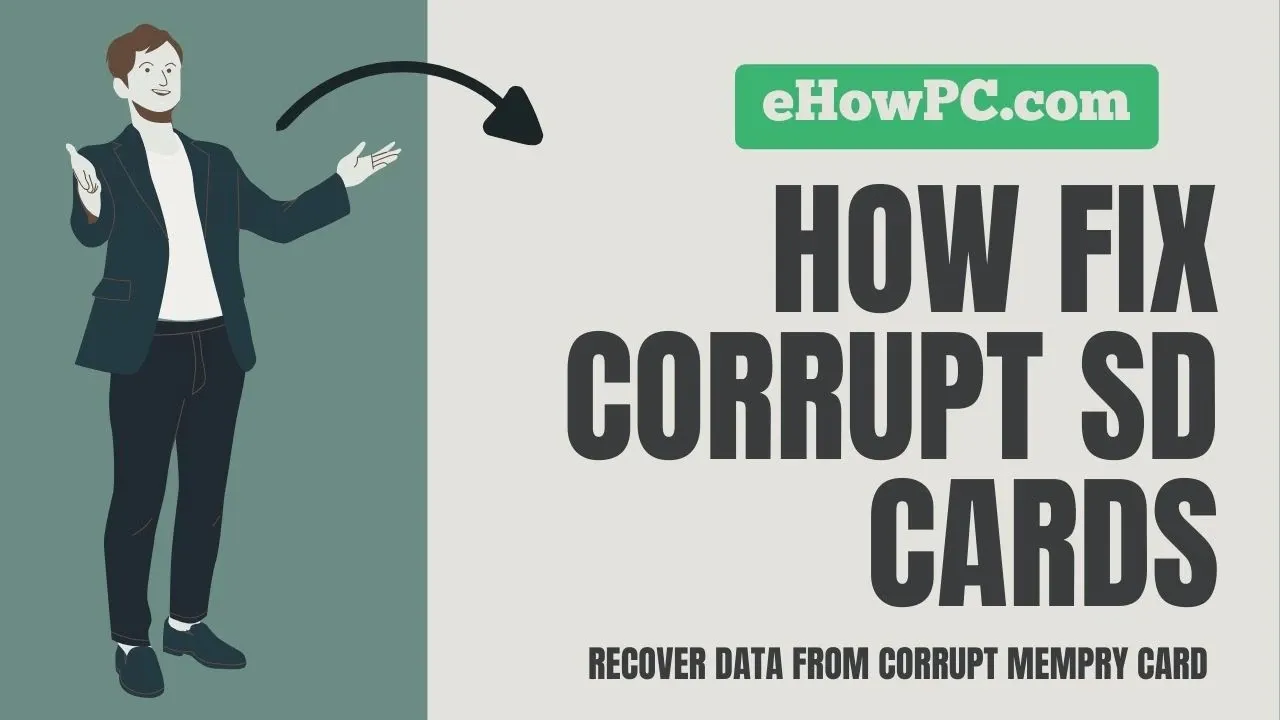
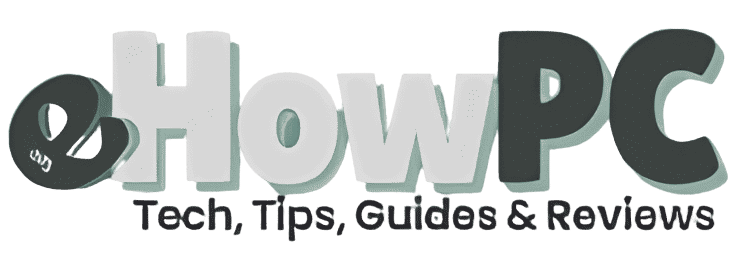
Spot on with this write-up, I actually think this website needs far more attention. I’ll probably be returning
to read more, thanks for the info!
Very great post. I simply stumbled upon your weblog and wanted to say that I’ve really enjoyed surfing around your weblog posts.
In any case I’ll be subscribing to your rss feed and I am hoping you write once more soon!