While using Windows 8, I’ve found that a lot of older programs won’t
install or run correctly because they require previous versions of .NET
Framework. Here’s how to enable support for those versions of .NET
Framework.
Some programs will want to download an older version of .NET Framework, but this doesn’t work. You still need to enable it.
From the Windows 8 desktop, open the power user menu and select Control Panel.
From the Control Panel, click Programs and Features.
When the Programs and Features window comes up, click Turn Windows Features On or Off.
Then check .NET Framework 3.5 (includes .NET 2.0 and 3.0) and click OK.
Next you’ll need to download files from Windows Update.
Wait while the previous versions of .NET Framework are downloaded and installed.
A restart might be required. I enabled previous versions of .NET on
three different Windows 8 systems and my 32 bit version needed to be
restarted.
Now you can start using the programs that require the old versions of .NET Framework.










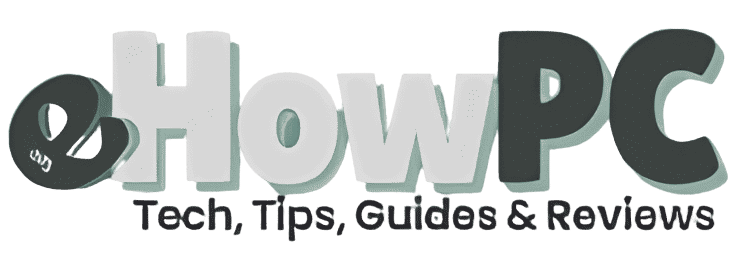
how to do this in windows 11. Is it possible to enable dot net 2 in windows 11? I would appreciate if you help me to sort this issue.
Thank you for this.