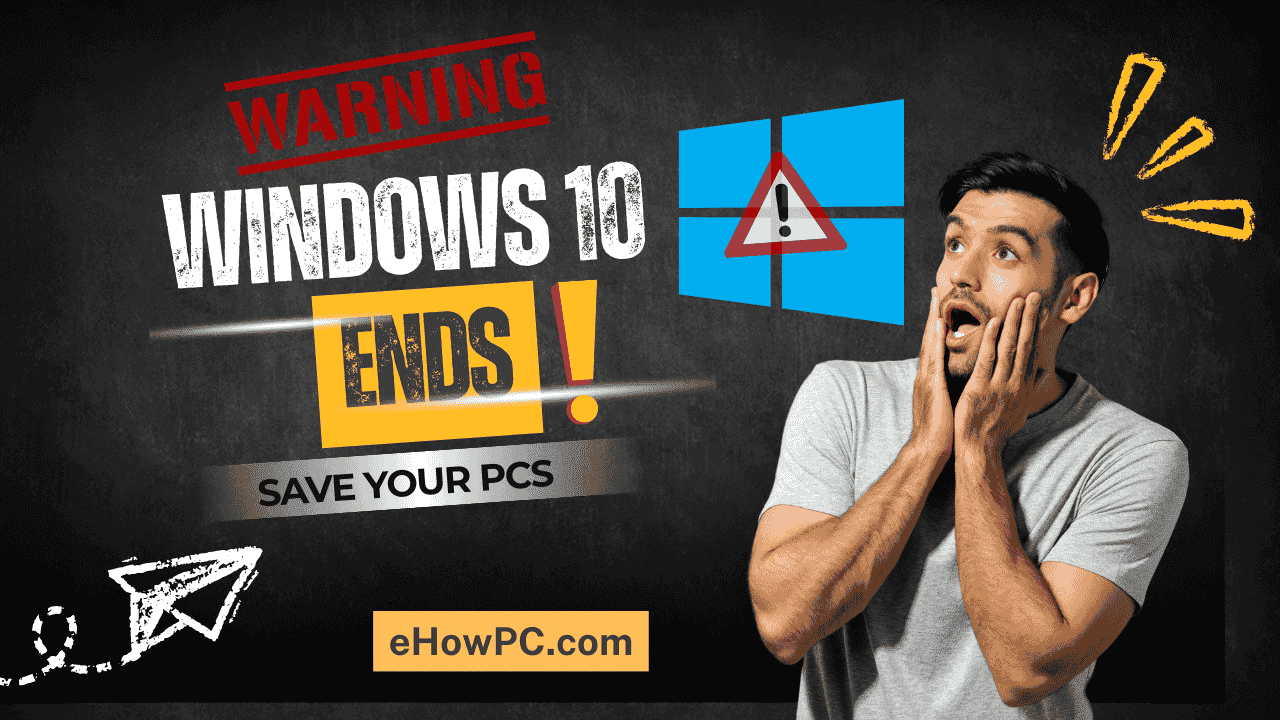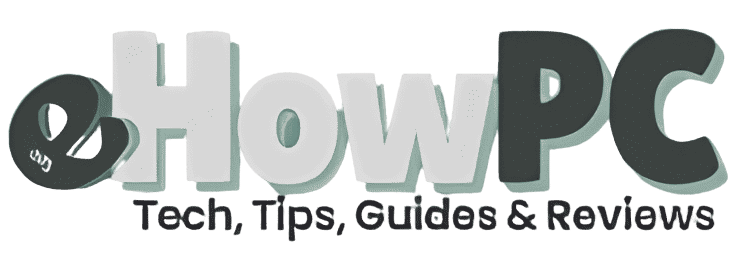Table of Contents
Introduction
Windows 10 EOL hits on October 14, 2025, and it’s a bigger deal than you might think. Imagine this, I’m buried in remote setups during lockdown in early 2020. My reliable Windows 10 desktop begins to malfunction, glitching, freezing, etc. Turns out, a zero-day exploit slipped through because I ignored an update. Hours lost, data scrambled, and a frantic restore from backup. That mess taught me one thing: Don’t sleep on deadlines like Windows 10 end of support.
With just weeks until Microsoft pull the plug, millions of us—small business owners, home users with aging laptops, or folks who just hate change are facing a choice: Upgrade, pay for patches, or roll the dice. This guide breaks down what Windows 10 end of life means, how to prep without losing your cool, and your best options to stay secure. Let’s make sure your PC doesn’t become a hacker’s playground.
Let me take you back to early 2020. During lockdown, I’m deep in remote setups when my primary desktop, which is running a brand-new Windows 10 installation, begins to malfunction. It turns out that I missed an update, which allowed a zero-day exploit to get through. Data jumbled, hours wasted, and a hasty backup restore. That fright? I learned that deadlines are essential. Now that Windows 10s support is about to expire, thousands are facing the same dilemma: Should you upgrade or take a chance?
If you’re a small business owner juggling budgets, a home user with an old laptop, or just someone who hates change, this guide’s for you. We’ll break down what EOL means, how to prep without panic, and your paths forward. By the end, you’ll have a clear plan to keep things secure. Let’s dodge that digital apocalypse together.

What is Windows 10 End of Support?
Microsoft’s polite way of saying, “Time’s up,” is end of support, or EOL for short. It takes effect on October 14, 2025, for Windows 10 EOL. Redmond will no longer provide free updates, feature modifications, or tech support after that date.
Windows 10 launched in 2015, promising a decade of support. Home and Pro editions wrap up then, while Enterprise LTSC lingers longer. Your PC won’t brick it’ll boot fine—but without patches, it’s like driving without brakes. Hackers love unsupported OSes; exploits pile up fast.
Quick facts:
- Date: October 14, 2025
- Affected Editions: Home, Pro, Education (LTSC to 2029)
- What’s Gone: Monthly security fixes, bug patches, Microsoft support
- What’s Not: Basic functionality; apps may still run
Microsoft’s clear: Upgrade to Windows 11 for the win. But not everyone’s hardware plays nice.
Why Windows 10 End of Support Matters in 2025
It’s not just a date it’s a security cliff. Post-EOL, Windows 10 devices become prime targets. Cyber threats evolve daily; without updates, a simple phishing click could lock your files or steal data. For businesses, compliance headaches loom—think GDPR fines or HIPAA violations.
Over 850 million users still run Windows 10. That’s a massive fleet left exposed. Personally, it means slower performance as apps drop support, and resale value tanks. But hey, silver lining: It’s a nudge toward better tech.
Key impacts:
- Security Risks: Unpatched vulnerabilities invite malware; expect a surge in attacks.
- App Compatibility: Microsoft 365 ends support too—no more Office updates.
- Business Costs: Downtime from breaches could run thousands; upgrades pay off long-term.
- Performance Dip: Legacy OS strains on new hardware.
Bottom line: Ignoring EOL isn’t free it’s risky. But with planning, you can pivot smoothly.

How to Prepare for Windows 10 End of Support
Don’t wait for the popup barrage. Start now with these steps to assess, backup, and transition. I’ve tested this on a dozen machines—it’s straightforward if you pace it.
- Run PC Health Check: Download Microsoft’s free tool to scan compatibility for Windows 11. Needs TPM 2.0, Secure Boot, and a decent CPU. If green-lit, great; if not, note hardware gaps.
- Backup Everything: Use OneDrive or external drives for files. For full images, grab Macrium Reflect (free). Test restores—I’ve seen “backups” fail hilariously.
- Update to Latest Build: Ensure you’re on 22H2, the final version. Go to Settings > Update & Security > Windows Update. This eases any upgrade.
- Assess Apps and Peripherals: List software; check vendor sites for Win11 support. Test in a virtual machine if unsure.
- Choose Your Path: Upgrade eligible PCs, buy ESU for a bridge, or shop new hardware. Budget time—upgrades take 1–2 hours.
- Test the Upgrade: For in-place, use Windows Update. Clean installation? Rufus + ISO for bootable USB. Monitor for driver issues.
- Enroll in ESU if needed: Via Settings wizard post-EOL; pay $30 for consumers or more for biz.
- Secure Post-Transition: Enable BitLocker, antivirus, and firewall. Schedule regular scans.
Takes a weekend, saves headaches. Pro tip: Do one device first to iron kinks.
Related: Our ultimate Windows backup how-to
Common Mistakes & How to Avoid Them
From client calls, I’ve seen folks turn EOL prep into comedy—erasing drives without backups, anyone? Here’s a table of traps and escapes to keep you steady.
| Mistake | Why It Bites | Avoidance Hack |
|---|---|---|
| Ignoring Hardware Check | Forces pricey new buys last-minute. | Run PC Health Check early; plan upgrades by summer. |
| Skipping Backups | Loses irreplaceable data during glitches. | Automate with OneDrive; verify quarterly. |
| Assuming All Apps Work | Breaks workflows on Win11. | Inventory and test in VM; seek alternatives. |
| Delaying ESU Enrollment | Misses the one-year window; costs jump. | Sign up via wizard in September; it’s quick. |
| Forgetting Peripherals | Printers, scanners go dark. | Update drivers pre-upgrade; have spares. |
Laugh now, but these cost real time. Treat prep like packing for a trip—overthink the essentials.
Best Options After Windows 10 EOL
Stuck? No sweat—here’s a rundown of post-EOL paths. I compared based on cost, ease, and fit for small biz/home users. ESU’s a temp fix; Win11’s the future.
| Option | Pros | Cons | Best For |
|---|---|---|---|
| Upgrade to Windows 11 | Free if eligible; better security, AI features. Snappier UI. | Hardware reqs (TPM); learning curve. | Compatible PCs; forward-thinkers. |
| Extended Security Updates (ESU) | One-year security only; $30 consumer, $61 biz Year 1. Easy enroll. | No features/bugs fixed; price doubles yearly, max 3 years. | Bridge time; budget pros. |
| Buy New Hardware | Fresh Win11 device; Copilot+ AI perks. Long-term savings. | Upfront cost ($500+); data migration hassle. | Incompatible rigs; performance seekers. |
| Switch to Linux | Free, secure (Ubuntu); similar interface. | App compatibility issues; steep for newbies. | Tech-savvy; cost-cutters. |
| Windows 365 Cloud | Stream Win11; no hardware buy. ESU free with sub. | Subscription ($20+/MO); needs internet. | Remote workers; enterprises. |
My pick? ESU for a breather, then Win11. It’s like renting before buying a house—tests the waters.
External: Official Windows 11 Upgrade Page
Internal: Top Win11 laptops for 2025
People Also Ask
Quick answers to burning queries on Windows 10 end of support, October 14, 2025, pulled from forums and searches. Snippets for the win.
- Will my PC stop working after EOL? Nope, it runs, but unsecured.
- Can I get Windows 10 updates for free post-2025? No, but ESU or cloud options help.
- Is Windows 11 free from Windows 10? Yes, if hardware qualifies.
- How much is ESU for consumers? $30 for one year.
- What if my PC can’t run Win11? ESU, new hardware, or Linux.
- Will apps like Office stop working? Security updates till 2028, but features end.
- Any free ESU tricks? Redeem 1,000 Rewards points or cloud backup.
Frequently Asked Questions (FAQ)
Diving deeper into preparing for Windows 10 EOL? These cover the what-ifs from my support chats. Real talk, no fluff.
What exactly happens on October 14, 2025?
Microsoft flips the switch: Windows 10 Home/Pro will no longer receive free security updates, feature packs, or help desk calls. Your computer continues to run smoothly, but vulnerabilities accumulate like unseen emails. Apps might linger, but expect compatibility hiccups over time. It’s functional, but fragile—like an old bike in traffic.
Do I need to buy a new PC?
Not always. If your rig meets Win11 specs (check via PC Health Check), upgrade free. Otherwise, ESU buys a year ($30), or snag a budget laptop for $400. I helped a buddy swap his 2018 Dell for a $600 Win11 beast—night-and-day difference in speed.
How do I enroll in Extended Security Updates?
Post-EOL, a Settings wizard pops up. Options: Pay $30, redeem 1,000 Microsoft Rewards points, or link OneDrive backup (free, but 5GB limit). For biz, it’s $61 via Volume Licensing, doubling yearly. Enroll by November 2025 for seamless patches. Easy as subscribing to Netflix, minus the guilt.
Is it safe to keep using Windows 10 after EOL without ESU?
Short-term? Sure, if air-gapped (no internet). But connected? Risky—hackers target unsupported OSes hard. My 2020 scare proved it: One missed patch, and boom. Use antivirus religiously, but it’s no substitute. Aim to transition within months.
Can I downgrade back to Windows 10 later?
Tricky. Win11 installs are one-way without a clean wipe. Keep your Win10 ISO and product key handy. But why bother? Win11’s smoother once you’re in. If apps balk, virtual machines run Win10 fine.
What about Windows 10 in enterprises?
LTSC editions last till 2029, but mainstream ends 2025. ESU up to three years at escalating costs. Cloud like Azure Virtual Desktop streams Win11 free of ESU fees. For small teams, it’s a compliance lifesaver—I’ve migrated a few without downtime.
Any alternatives to Windows 11?
Yep: Linux (Ubuntu’s user-friendly) or even ChromeOS Flex for basics. Free, secure, but app ports vary. Not for heavy Adobe users, though. Test on a spare drive; it’s empowering once you tweak it.
Conclusion
October 14, 2025, is not the end of the word. We’ve covered the fundamentals of EOL, preparation procedures, potential problems, and wise choices like Win11 or ESU upgrades. Key takeaway: Take action immediately a fast check shows your options, and backups save sanity. Your setup can change; it doesn’t have to stagnate.
One thing is true, based on my lockdown incident and smooth migrations: preparation is better than panic. You’re safe, up to date, and prepared for whatever comes next.
Spill your EOL worries in the comments; let’s troubleshoot. And for more guides like this, grab our newsletter. Upgrade today—your future PC thanks you.
External: Microsoft Windows 10 EOL FAQ
Internal: Windows 11 must-know features
Internal: Quick ESU setup walkthrough